How to Submit a Ticket
We try to provide the support as best as possible for all our users.
You can submit a ticket directly to our Technical Support team.
Step 2: Scroll down to the end of the page, then Click 'Submit a Ticket'
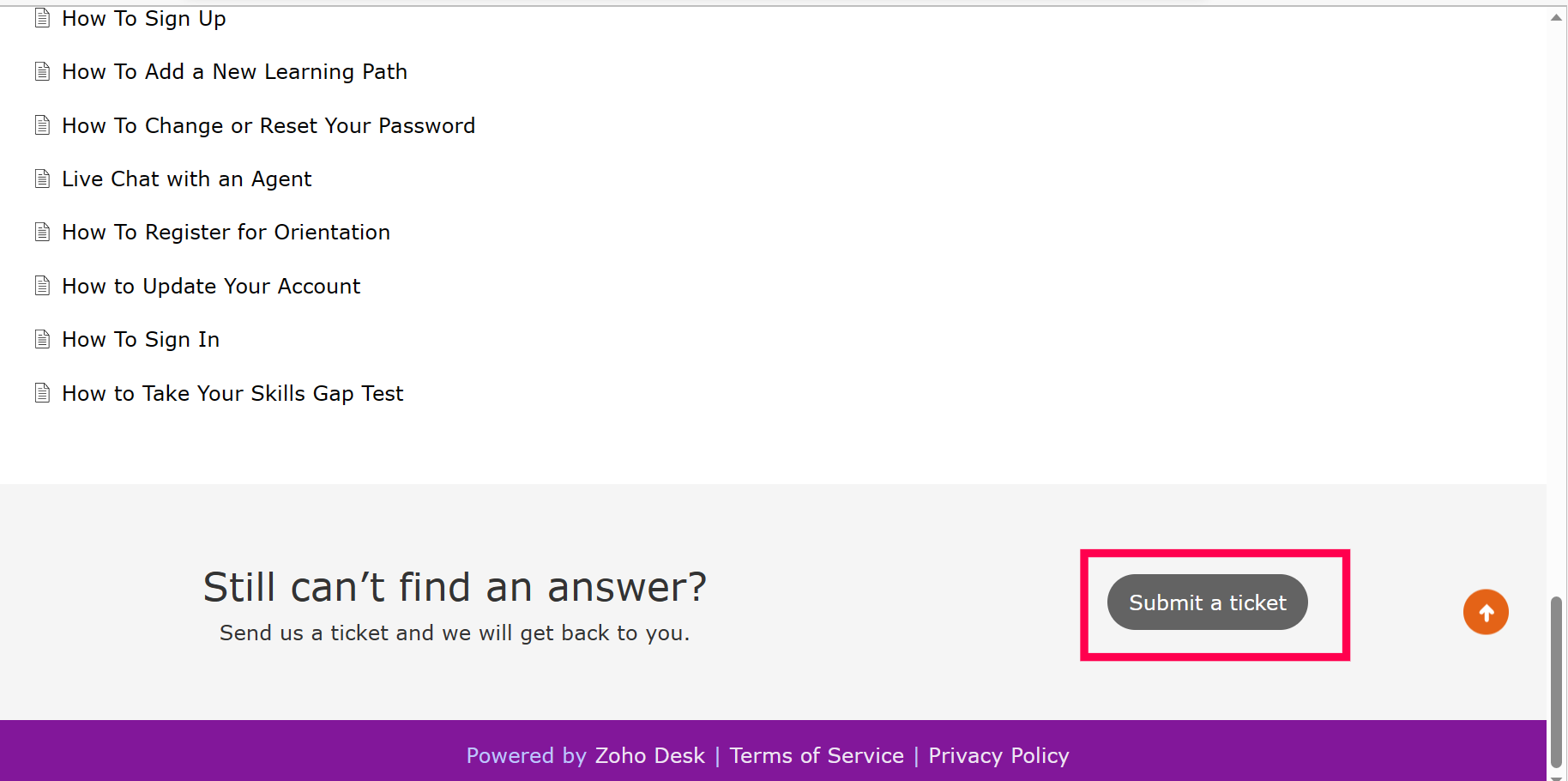
Step 3: You will then be asked to submit the following information for us to better assist.
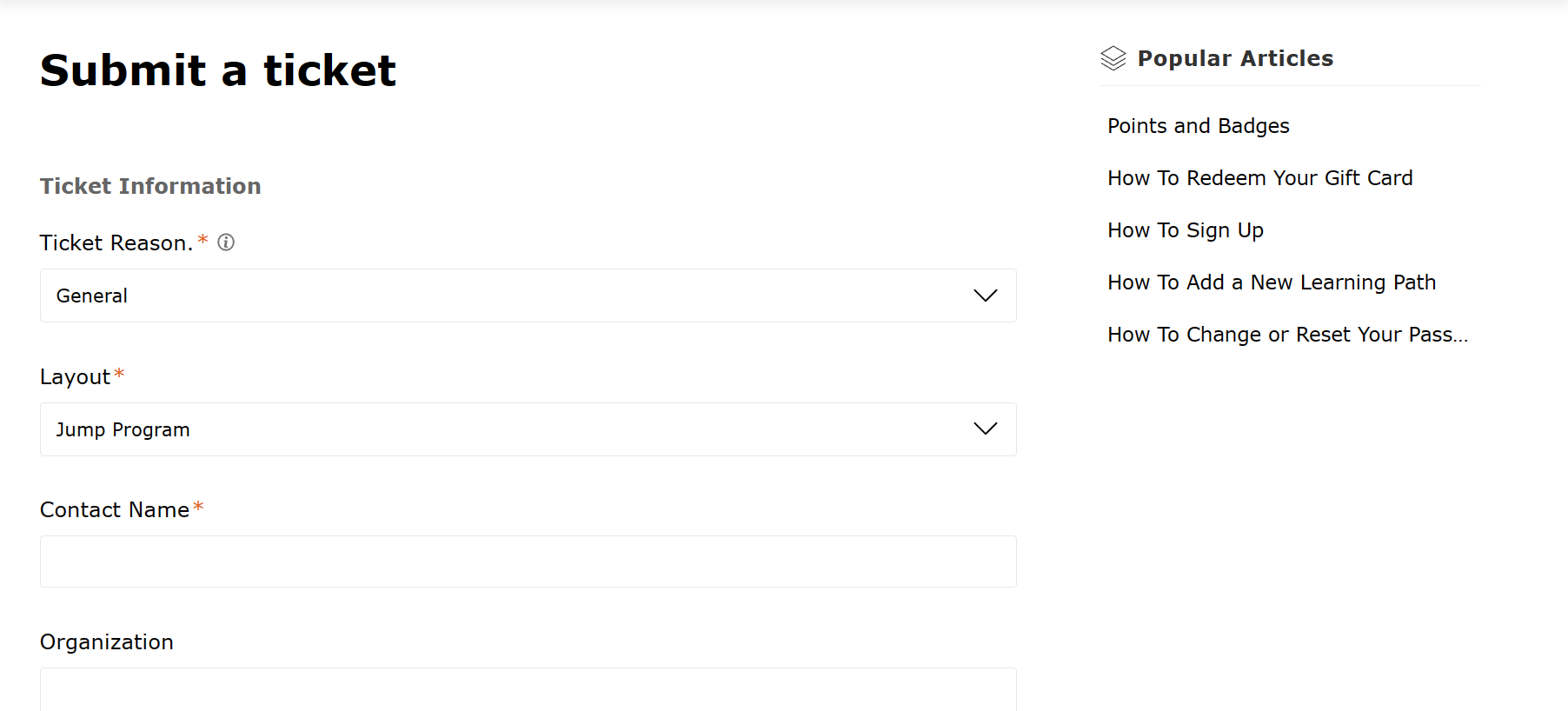
- Template; Each platform uses a specific template for tickets.
- Contact Name; This can be your full name or just your first name
- Email; Just in case the technical team needs to contact your directly
- Institution; Select your school/organization from the dropdown menu
- Subject; Short synopsis of your problem
- Description Detailed explanation of the problem you're facing
- You are also able to upload a screenshot or screen recording to better help us understand the problem

While typing the 'Subject' of your ticket, we will suggest articles that may be able to assist you.
You can read these articles to help, if none matches your problem, go ahead and submit the ticket and we will assist as soon as possible!
Step 4: After filling out all fields and/or uploading your screenshot/screen recording; you select submit. Your ticket is sent directly to the team for review.
Related Articles
How Do I Report An Error On My Course?
If you are experiencing an issue with any content, here is how you make a report. Step 1: Go to the subject you are having the issue with and select "Resume Course" Step 2: In the content player, scroll down to the last content in the list Select the ...