My Screen is Blank When I try To Access My Course
If you are seeing a blank screen whenever you try to access your course, if could mean that you need to clear your cache.
Identify the browser you are using for the related instruction
FOR CHROME
Step 1: Return to the page where you are experiencing the issue
At the top right, click More  .
.
 .
.Step 2: Click More tools  Clear browsing data.
Clear browsing data.
 Clear browsing data.
Clear browsing data.Step 3: Click Clear data.
Please refresh your page after clearing your cache to see the changes.
FOR MICROSOFT EDGE
Step 1: Return to the page where you are experiencing the issue
Select Menu (3 dots icon on top right corner of the browser) and go to Settings
A new table will open
.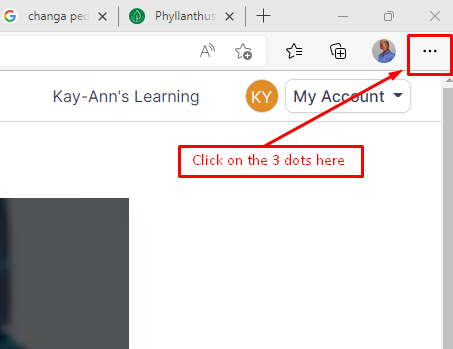
Step 2: On the new tab, click on Privacy, Search and Services.
On the right side of the page, navigate to Clear browsing data
Under Clear browsing data, select Choose what to clear.
Step 3: then check box for "Cached images and files" and "Cookies and other site data" then select Clear Now.
Step 4: Go back to the page and refresh your browser so you may see the changes

Here is a link with instructions to clear other types of browsers
Related Articles
How To Resume a Course
All Courses are executed 100% online the platform with a quizzes/test after most lessons. Log into your account and click on the course you wish to resume. The course will automatically load to the last lesson completed.How Do I Report An Error On My Course?
If you are experiencing an issue with any content, here is how you make a report. Step 1: Go to the subject you are having the issue with and select "Resume Course" Step 2: In the content player, scroll down to the last content in the list Select the ...How to Submit a Ticket
We try to provide the support as best as possible for all our users. You can submit a ticket directly to our Technical Support team. Step 1: Go to the Support Center Step 2: Scroll down to the end of the page, then Click 'Submit a Ticket' Step 3: You ...How Do I Sign In
To sign in, please click on the follow these instructions: ●Click on this link: Home - Jump - JUMP (oneononelms.com) ●On the search bar, navigate to the extreme right and click on "SIGN IN" ●A window will pop up for you to enter your credentials ...Reset Password
To reset your password, please follow these simple instructions: Step 1: Go to https://flow.oneononelms.com/start/op/login and select the option to Log in. Click on 'Forgot Password' Step 2: Enter your email address and Click 'Send' You will get this ...